SUMMARY
This is AI generated summarization, which may have errors. For context, always refer to the full article.
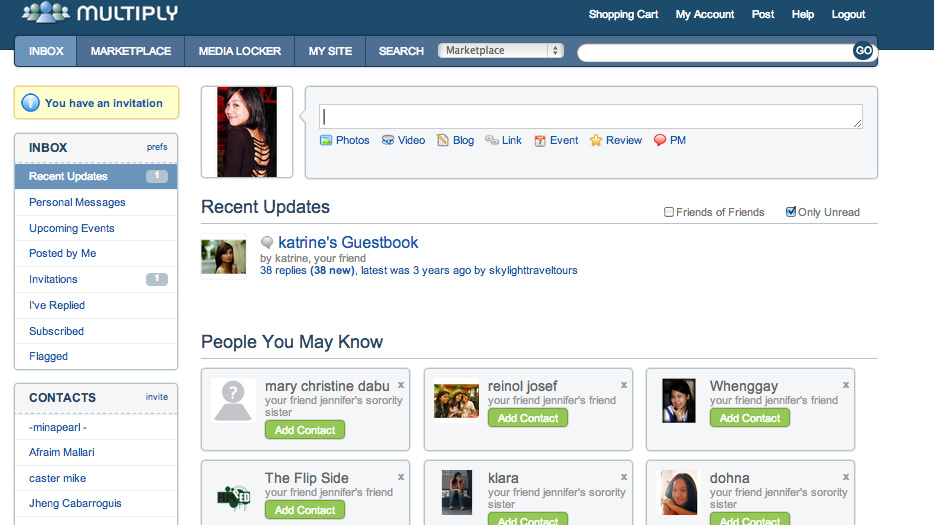
(UPDATED) MANILA, Philippines – Save your sentimental posts on Multiply before it’s too late!
Starting this Saturday, December 1, the social networking service will no longer be able to support its current form and will be removing its content sharing component (photos, videos, blogs, social messaging, etc.), said Multiply CEO Stefan Magdalinski.
Worried about your blog entries? Multiply has set up easy-to-use export tools for you to choose from – whether you want to download your content or migrate them to other online services.
Just follow these steps:
For Blogger:
1. Log in to your Multiply account
2. Go to My Site
3. In the options found under your headshot, choose Export to Blogger.
4. Check all compatible files to Blogger (not photos and videos)
5. Click OK
6. Wait for an email (via an email address registered to your Multiply account) containing a link to download all your Multiply files along with instructions on how to import then to Blogger.
For Tumblr:
1. Log in to your Multiply account
2. Go to My Site
3. In the options found under your headshot, choose Export to Tumblr.
4. See the popup to allow Multiply to export your content to your Tumblr account. If you do not see the popup, check your browser settings and refresh the page
Blogger cannot support photos and videos importing, so you’ll have to download them. Here’s what you can do:
1. Log in to your Multiply account
2. Go to My Site
3. In the options found under your headshot, choose Download Media.
4. Depending on the browser you are using, follow these steps:
Chrome
1. Obtain the Download Master chrome extension.
2. Point your browser to the “Download Media” page
3. Click the download master button from in the top right of your browser and select ‘All’
4. Click download, sit back and relax
Firefox
1. Obtain the DownThemAll! firefox plugin
2. Point your browser to this page
3. Right click anywhere on the “Download Media” page and select DownThemAll!
4. Select the items you would like to download (All by default) and click “Start!”
All other browsers
1. Download either Google Chrome or Mozilla Firefox
2. Follow the steps above
You may also choose to use Media Locker option to download your photos and videos.
1. On the homepage, just click on Media Locker
2. Choose whether you want to download Photos or Video
3. Select photos or albums you want to download
4. Click Download
5. In a prompt, choose to Save your files on your computer. Note: They will be saved as a Zip file.
Even if users will not be allowed to create new social networking postings anymore, the viewing of site, exporting, and downloading of content will be extended until the end of 2012 (originally made available only until December 1). It will be the user’s choice whether to download, migrate or just let the content lapse and get deleted.
Should you have any questions regarding the export tool or the download feature, send an email to support@multiply.com
What’s next?
Over the past year and a half, Multiply has become the biggest e-commerce marketplace to 350 million consumers in Indonesia and the Philippines. Retaining that status will be the service’s singular focus in Southeast Asia for the years ahead, said Magdalinski.
For Multiply Premium subscribers with unused balances, you may contact customer service and request a refund.
No action will be required for existing e-commerce users (both buyers and sellers), he added. – Rappler.com
Add a comment
How does this make you feel?
There are no comments yet. Add your comment to start the conversation.