SUMMARY
This is AI generated summarization, which may have errors. For context, always refer to the full article.

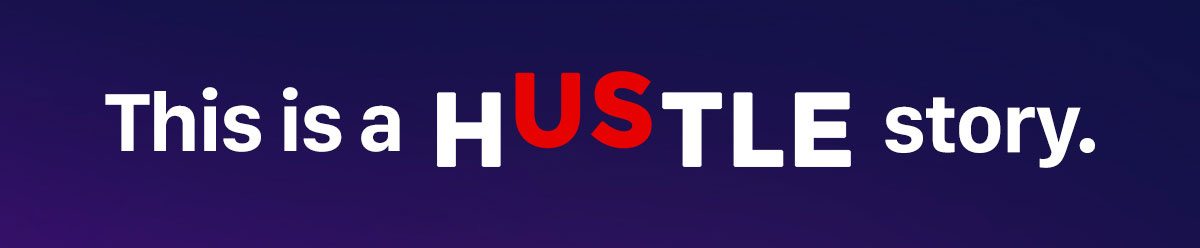
MANILA, Philippines — Finally got the job offer? Congratulations! Now comes the next part — the documentary requirements.
Before officially starting your adulting life, you’ll need to register and get identification cards or clearances from the National Bureau of Investigation (NBI), Social Security System (SSS), and Philhealth, to name a few.
Applying for these documents can be frustrating.
Thankfully, you can now get one ID for SSS or the Government Service Insurance System (GSIS), Pag-Ibig, and Philhealth through the Unified Multi-Purpose ID.
Here are the steps to follow in securing your identification cards:
SSS
1. Prepare documents. You can check the requirements on sss.gov.ph. Make sure you’ve got your certified original copy of your birth certificate, which you’ll have to get from the National Statistics Office (NSO).
2. Accomplish the online form. Fill all the details needed. A link will be sent to the registrant’s email to ask for other details. The link expires in 5 days, so make sure to fill it up right away.
3. Review details. After filling in the form, make sure to verify and check if the information is correct. Click “Generate SSS number.”
4. Print and go to the nearest SSS branch. Print a copy of the documents. Submit there alongside your birth certificate or other requirements to your nearest SSS branch. Make sure to bring a number of copies and several of your IDs.
Philhealth ID
To become a PhilHealth member, here are the requirements needed:
1. Two copies of accomplished PhilHealth Member Registration Form (PMRF).
2. Two latest 1×1 ID photos.
3. Two valid IDS or a copy of birth certificate certified as original by NSO.
Once you submit all requirements, you will receive your PhilHealth number.
NBI
NBI clearances can be applied for online. Here’s how:
1. Log on to nbi-clearance.com and register to a new account.
2. Fill in the form. Click the “I Accept Terms of Service” box. Click “I Agree” button.
3. Review information for registration. Afterwards, wait for your account confirmation.
4. Once your account has been activated, fill in the form. Click save information.
5. After saving information, you can click a button to secure an appointment.
6. Type in the valid ID you will bring to your appointment.
7. Select the nearest branch to get your NBI clearance and date of your choice.
8. After selection, you must complete the registration by choosing your mode of payment.
9. After paying, go back to the the website by registering your account. The status – pending or paid – will appear. You can save the application form or take a screenshot. Make sure the reference number is visible.
10. Go to your chosen NBI office. Make sure to bring 2 valid IDs and the NBI clearance payment receipt.
11. At the NBI, line up for your turn. You’ll need to go to the image capturing section and biometrics.
12. You’ll be asked to review all information and then directed to the printing section. If you don’t have a hit (meaning records match your name), you will be able to get your clearance immediately. If your name is on their records, you’ll have to wait a few more days before you’re able to get your clearance.
Pag-Ibig
1. Log on to the Pag-Ibig website.
2. Click the online registration and fill up the details.
3. Fill up the application form and submit.
4. After submitting, you will be getting a notification for Registration Tracking Number. It will serve as your temporary number.
5. Wait for your permanent Pag-Ibig number.
Unified Multi-Purpose ID (UMID)
1. Fill up the UMID form.
2. Submit the form and required documents to the nearest SSS branch.
3. At the SSS branch, line up to have your photo, fingerprints and signature taken.
4. Wait for your UMID card to be delivered within 30 days.
5. Activate your UMID card. This can be used to check loans and contribution once activated in any SSS branch or selected kiosks in malls.
— Rappler.com
Add a comment
How does this make you feel?
There are no comments yet. Add your comment to start the conversation.