SUMMARY
This is AI generated summarization, which may have errors. For context, always refer to the full article.
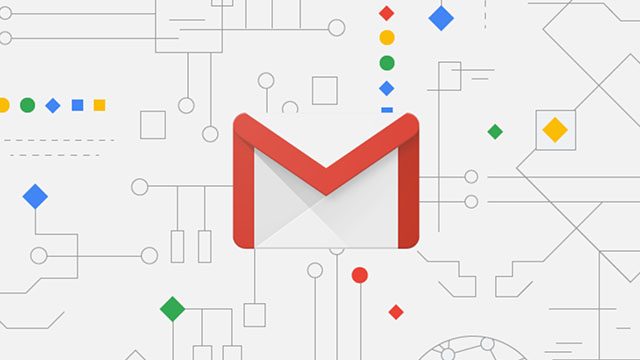
Google began rolling out the latest update to its flagship product, G Suite, otherwise known as the paid and professional version of Gmail and the other apps that come with it.
The update revamps the look of Gmail and brings with it some much-needed new features; some of which are already available in the free version while the others are expected in the coming weeks.
Here are some of the new features to try out in the revamped Gmail:
1. Hover options
A lot of actions can now be performed without opening an email. When your cursor hovers over a message in your inbox, four options appear. These are archive, move to trash, mark as read or unread, and the newly-added snooze option. Selecting the snooze option lets you archive and hide an email until such time you want it to appear again.
Additionally, attachments now appear as small icons below subject headers in your inbox, making them viewable even without opening the message or thread they’re attached to.
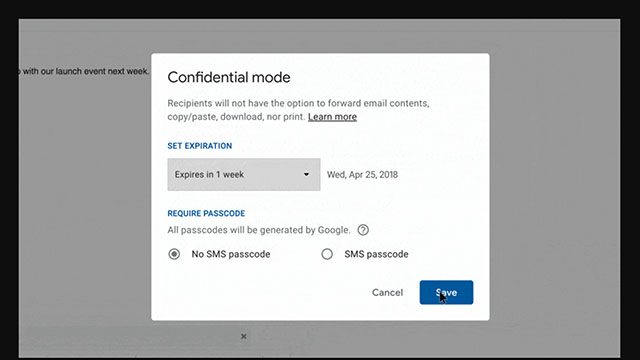
2. Confidential mode
Gmail has also added a couple of long-awaited security features for emails. Setting a message in confidential mode lets you remove the copy, forward, download or print options for the recipient. You can even set an expiration date for messages you send or revoke ones you’ve already sent.
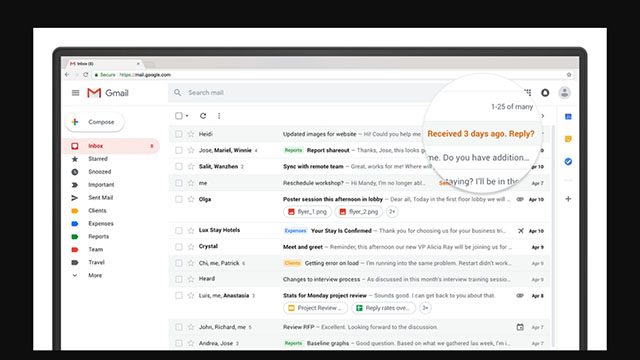
3. Artificial intelligence assistance
The revamp added a couple of neat AI-powered features such as Nudging, Smart Reply, and high-priority notifications.
Nudging reminds you about emails you haven’t replied to or you thought you replied to but actually didn’t by actively asking if you want to respond.
Smart Reply, which has been available in the mobile version of Gmail for quite a while, lets you pick from three suggested responses based on the AI’s scan of the message you have received. Selecting one of the suggestions lets you edit or add to the text before hitting send. This could prove useful in case you can’t find the right words to use or just want to send a quick “Thanks” or “Copy that”.
High-priority notifications is a mobile setting that lets you decide which messages notify you. Included in this is what Gmail calls Assistive Unsubscribe, which recommends emails and newsletter messages you should unsubscribe from based on your interactions.
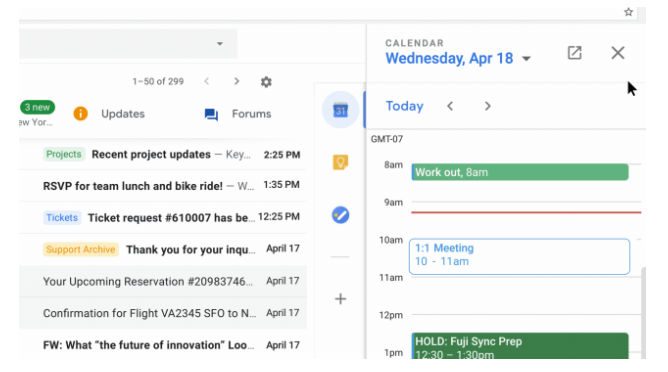
4. Better integration with other apps
Also included in the revamp is the improved integration of other G Suite apps. Instead of opening a new web page or tab, you can now manage most of your work by clicking the side panel to access Google Calendar, Keep, and Tasks. Google said that you’ll start seeing this same side-panel in their other apps including Calendar, Docs, Sheets, and Slides.
5. Offline support
Last but definitely not the least is the addition of native offline support which allows you to compose, reply, delete, and archive up to the last 90 days of email without an internet connection.
Those looking to try out some of these new features can do so by clicking Settings, represented by the cog icon, at the top-right corner of your Gmail screen and selecting Try the new Mail option. – Rappler.com
Add a comment
How does this make you feel?
There are no comments yet. Add your comment to start the conversation.