SUMMARY
This is AI generated summarization, which may have errors. For context, always refer to the full article.
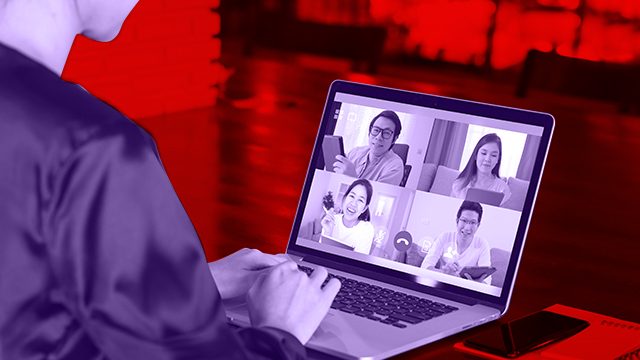
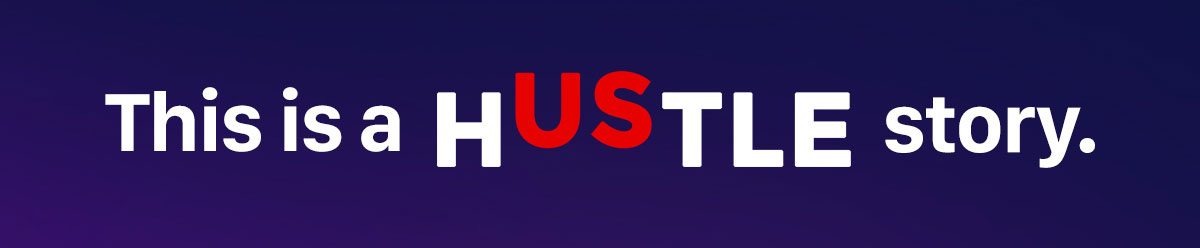
MANILA, Philippines – Video conferencing service Zoom’s popularity seemingly skyrocketed when people around the world were forced to adopt remote technologies to work, learn, and communicate due to the novel coronavirus pandemic.
However, it didn’t take long for it to also face scrutiny over numerous security and privacy lapses, including one that let uninvited visitors hop into private calls. (READ: Zoom rolls out new measures as security fears mount)
So here we’re rounding up a list of alternatives that you can use for your video conference meetings or hangouts:
Skype
You can’t talk about video conferencing services without at least mentioning Skype. The Microsoft-owned platform has become quite synonymous with video chatting, enabling hundreds of millions of users to communicate “face to face” remotely. (READ: Video conference etiquette: Tips on being a pro in online meetings)
What we like the most about it is that it comes with other neat features that work great for video and voice calls such as screen sharing and call recording. Additionally, it’s relatively easy to use, touting an intuitive and simple user interface. Its basic services are also available in a lot of devices, including computers, tablets, and smartphones. This makes it very accessible for anyone who you want to communicate with.
The biggest downside we’ve observed with it is that the quality of video calls can be hit or miss depending on your internet connection. It’s not that big of an issue where it becomes unusable, but it can sometimes be problematic during these times when internet service providers are struggling to keep up with surge in traffic.
If you only want to talk to your friends and family or have or are part of a small business with only a couple dozen employees, you should probably be fine with the free version of Skype. However, if you want to hold large meetings with up to 250 participants or have Microsoft office apps integrated in your chat, then a paid Skype for Business subscription is the way to go.
Google Meet
Similar to Skype, Google Meet provides screen sharing features, as well as an option to record your video conferences. It also gives you access to a host of productivity-driven G Suite tools like business email applications, shared calendars, and cloud storage, among a number of others depending on your chosen service plan. (READ: Zooming out: Video chat apps aren’t perfect, but we need them anyway)
Considering what’s included, we think the overall package is attractive for businesses who are already using Google’s enterprise tools for most of their work. The video conferencing service itself is fast and functional. It’s everything you would expect from a service such as this. The only complaint we have is that it’s only accessible on the Google Chrome browser.
We recommend this option if you’re also interested in the G Suite tools that come with the plan as most of them are integrated in the service itself or need to host as many as 250 participants in a single meeting. Otherwise, there are probably better and more cost-efficient services that suit your needs more.
Meet is a paid service. Free users can only join meetings and can’t create one.
Jitsi Meet
Jitsi Meet is an open-source video conferencing service that offers more of the same features as some of the entries listed above for free. Yes, you read that right – the service is free. While it has some premium plans available, the free version is capable enough to host up to professional video conference meetings with up to 75 participants. No sign-ups or installs required.
So how does it work? You use the service on a browser by going to the site and creating a unique link for the conference room. You then send this link to the people you want to video conference with via email or text, for instance. All they have to do is click on the link to join the conference. You can also set a password for the room so that you can avoid uninvited visitors.
The advantage of doing it this way is that it’s essentially more secure. Because you’re not signing up or logging into an account, you don’t have to share personally identifiable information every time you want to hop into a video conference call. That’s why we think this platform is good for one-off meetings or for those who don’t really want to sign-up to any of the other services.
Talky
Talky follows a similar setup with Jitsi Meet, allowing you to host video conferences without registering for an account. It’s not as rich in features as the other entries on this list, but that part seems to be in line with the app’s biggest selling point – simplicity.
Creating a room is fairly straightforward: go to the site, choose a name for your room, then share the link to your friends or colleagues.
The only thing to note about the app is that it only accommodates up to 6 participants in any one room. So if you want to, for example, involve everyone in your team or hold a company-wide video conference meeting, you have to look elsewhere. – Rappler.com
Read more Hustle stories:
Add a comment
How does this make you feel?
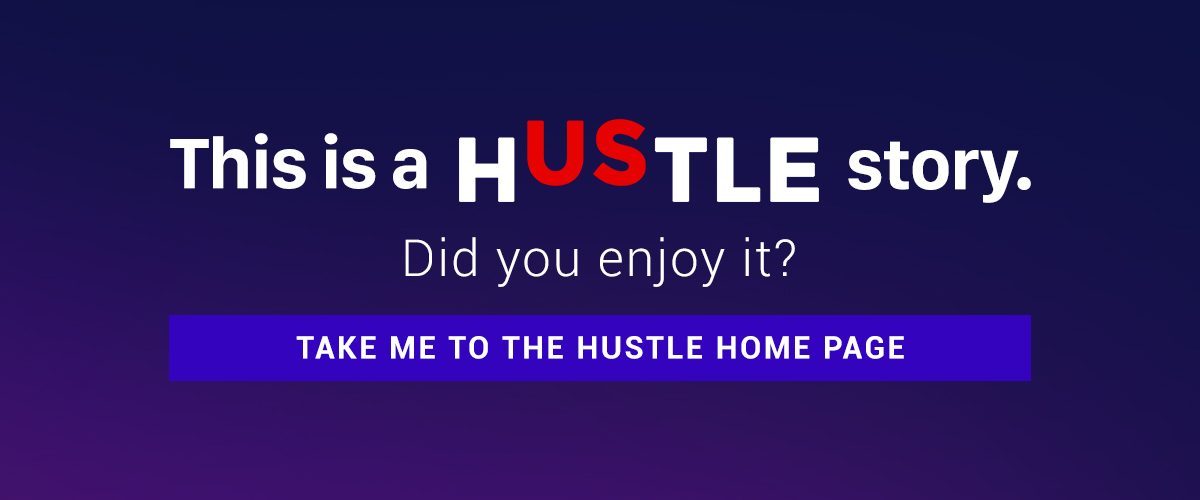





There are no comments yet. Add your comment to start the conversation.