SUMMARY
This is AI generated summarization, which may have errors. For context, always refer to the full article.

MANILA, Philippines – Managing passwords for different sites and services can be a hassle to do manually. While some people take the easy way out and focus on one password or a rotating set of passwords, the standard, safer practice is to have a unique password for each account you have online.
For some, this may mean having to monitor and switch around hundreds of passwords, which doesn’t sound like a good time. For people who know how to use password management software, however, the process is as simple as remembering one master password to keep prying eyes away from your login information.
Today, I’ll introduce you to two different types of password managers: KeePass and LastPass. You can use either of these to watch over your passwords, and keep them updated over time.
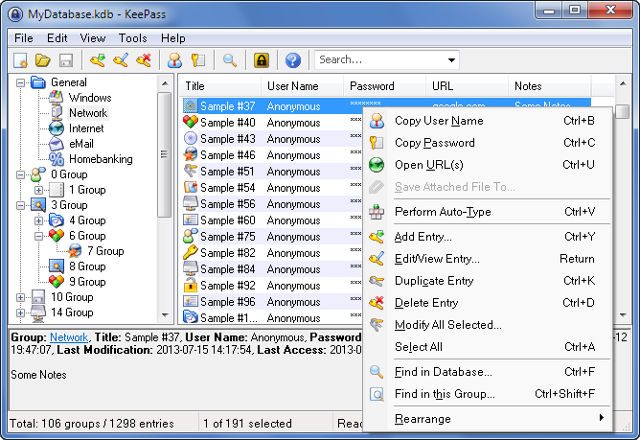
Using KeePass
KeePass is an open-source password management system that allows for the password management tool to be ported or developed for other operating system types aside from Windows, such as Linux installations and Android or iOS devices.
KeePass comes in two main Windows versions: Classic or Professional, differing primarily in the base requirements for installation and with Professional looking slightly better..
In my case, I’ve been using KeePass Classic for over 4 years to manage more than 100 different passwords, and it’s served me well.
Setting up a password database to store your passwords is simple enough. To begin, just open the downloaded KeePass application up, then click OK to open an empty database, then go to File and click New to create a new Composite Master Key.
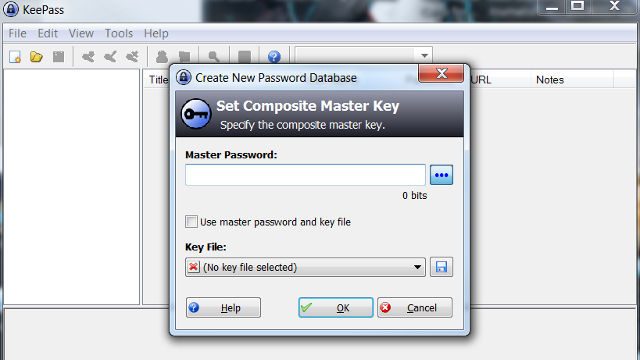
The Composite Master Key can be made up of one or two items: your master password and a keyfile. While you can use one or the other to get it to work, having a strong master password is usually enough to get everything working properly.
Once the master key is done, the more time-intensive task of adding your passwords to the database begins. If you have a small number of logins to consider, you can do this quickly, but with more passwords to manage, you’ll likely want to make it a habit to use KeePass to back up a saved password.
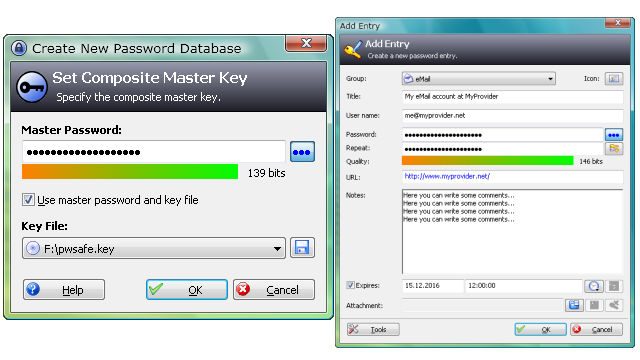
While KeePass does have preset groupings you can use, you can also add your own categories and subcategories for the passwords you want to keep. KeePass also has a built-in random password generator so you can have it create something that you can quickly copy from your database onto your desired account to replace an existing weak password.
Using LastPass
Unlike KeePass, LastPass uses your browser to function, and allows users to more easily remember important passwords across multiple computers because of it.
To get LastPass up and running, download the program and create an account after installing the software.
After creating the account, you’ll be asked to download an extension or plugin for your browser of choice, and your browser acts as your interface for saving passwords or for adding password profiles to accounts that don’t always use your browser (such as Home network information or Game account logins).
Watch this video below for a basic overview of using LastPass:
Due to the browser extension, LastPass is also much handier when it comes to serving as an automated password filler for your browser-based accounts.
At setup, you can make LastPass serve as your browser’s password manager, and you can set it to remember passwords for sites you make accounts on or sign in to as you input the passwords
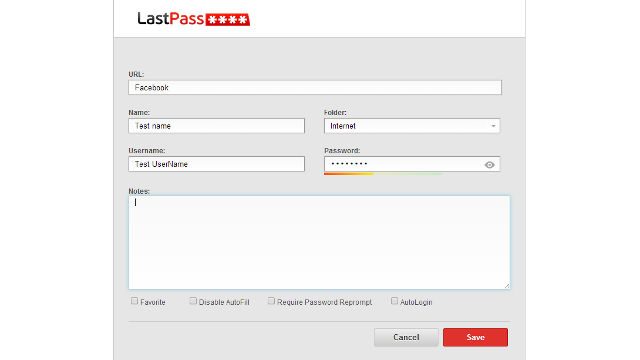
As it is made by a company, LastPass is also known for adding features and responding to concerns about its usage relatively quickly.
When the Heartbleed OpenSSL vulnerability occurred, LastPass was one of the first to make a tool and index that would check your logins versus the sites they were from to see if you needed to change the password for that site immediately or wait for a given site to fix their systems first.
KeePass and LastPass come recommended for different reasons, and you can even use both if you wanted to store different types of sensitive information.
The important thing, however, is that you make sure your passwords are strong by having a mix of numbers and letters, and that you remember your master password so you can access these collected passwords moving forward. – Rappler.com
Background image from Shutterstock
Add a comment
How does this make you feel?
![[Rappler’s Best] Patricia Evangelista](https://www.rappler.com/tachyon/2024/04/unnamed-9-1.jpg?resize=257%2C257&crop=486px%2C0px%2C1333px%2C1333px)


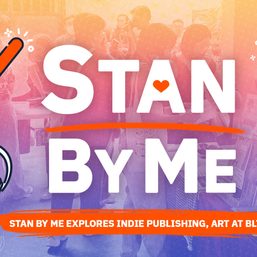
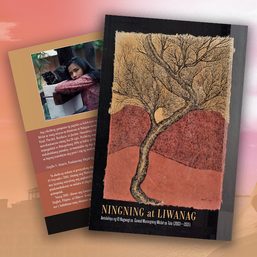
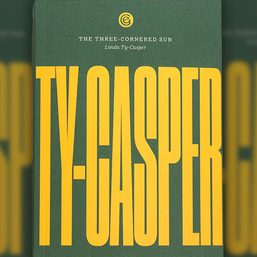
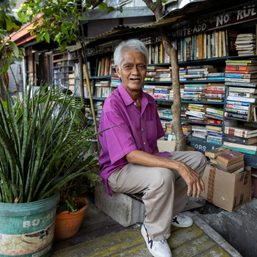

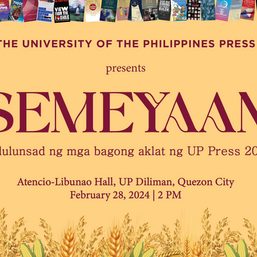
There are no comments yet. Add your comment to start the conversation.