SUMMARY
This is AI generated summarization, which may have errors. For context, always refer to the full article.
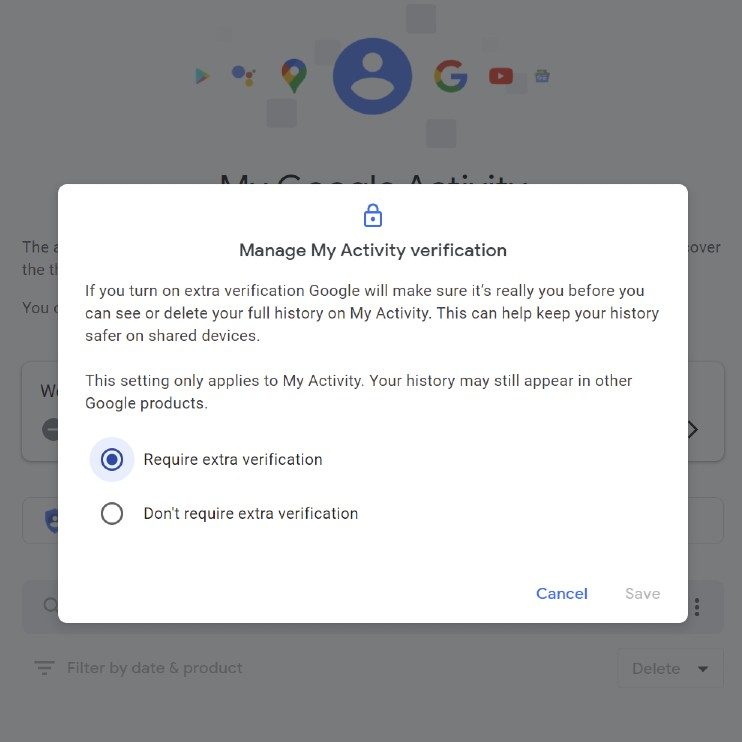
You can now put a password on your Search history, with Google adding the feature, as spotted by Android Police.
The setting is found on the “My Google Activity” page (myactivity.google.com), where you can see a list of the web pages you’ve visited, YouTube videos you’ve watched, the Android apps you’ve used, as well as your location history.
These activities are viewable by other people who borrow your device. Now, you can protect yourself from prying eyes with a password.
To do so, follow these steps:
- On the My Google Activity page, click on “Manage My Activity verification.” The link is found right below the first row of options showing Web & App Activity, Location History, and YouTube History.
- Click on the option “Require extra verification.”
- Input your password.
After turning it on, your activity history is now locked. You can click on the blue “Verify” button in case you need to see it.
There are additional steps to take if you have password saving turned on in Google Chrome. Otherwise, your password will automatically appear when you click on “Verify” making the setting useless.
Here’s what you have to do:
- On Chrome, go to Settings > Autofill > Passwords
- Look for the account you want to lock by scrolling through your list of saved passwords, and look for accounts.google.com under “Website.”
- Click on the 3 dots on the right side, and click “Remove.” Write down your password elsewhere. Saving your password on Chrome is very convenient but it’s not advisable to use if you’re on a device that other people may use.
- Additionally, you can also turn off “Offer to save passwords” and “Auto Sign-In,” found on the top portion.
Keep in mind as well that the protection only works on the My Google Activity page, and information regarding your activity may still be spotted elsewhere. For instance, past searches may still appear on the Google Search bar.
“If you turn on extra verification Google will make sure it’s really you before you can see or delete your full history on My Activity. This can help keep your history safer on shared devices.This setting only applies to My Activity. Your history may still appear in other Google products,” Google says.
You can also choose to delete activity history or to completely opt out of activity tracking via the “Activity controls page” (myactivity.google.com/activitycontrols). – Rappler.com
Add a comment
How does this make you feel?
There are no comments yet. Add your comment to start the conversation.